8 Search Methods in Xactimate Every Estimator Should Master
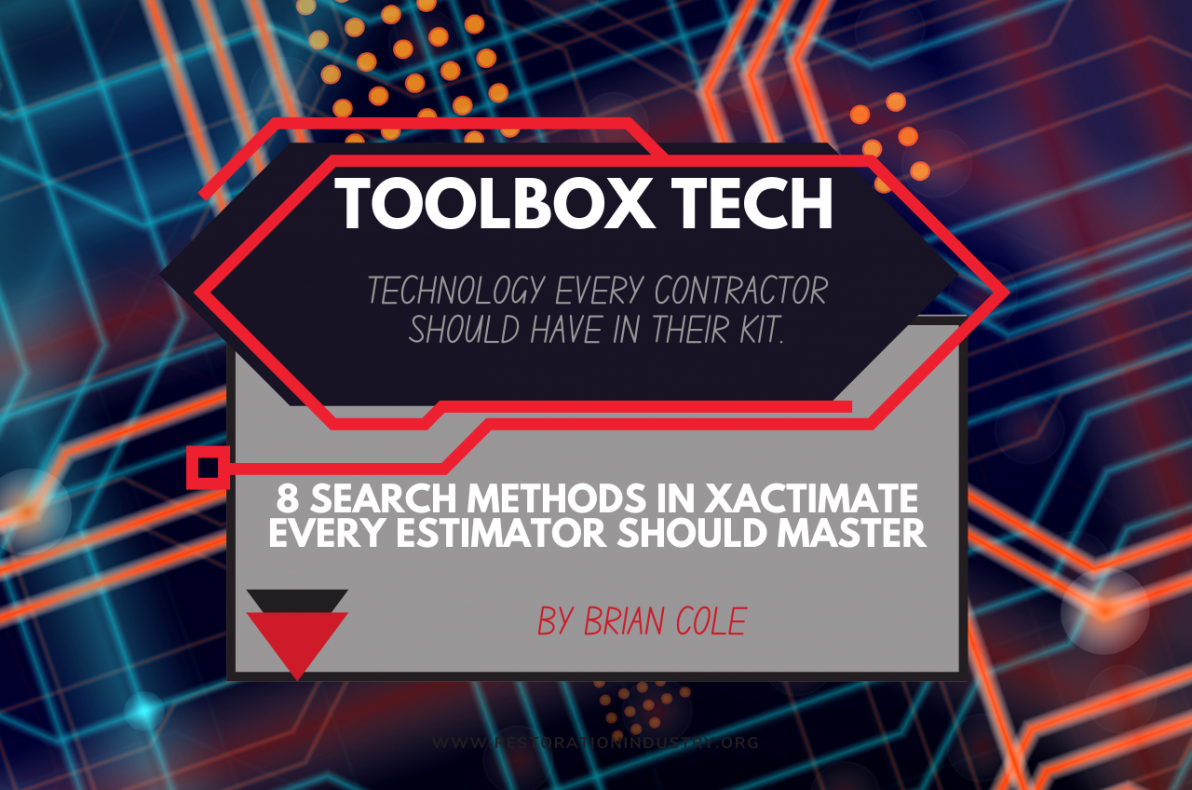
Stop missing line items—learn how to search smarter.
Have you ever heard someone on your estimating team say, “I couldn’t find the line item in Xactimate—it must not exist”? With thousands of line items in the system—and more added every month—this is a common frustration. Most estimators only use one or two search methods in Xactimate, which can result in overlooked items that are readily available.
To help restoration contractors estimate more accurately and efficiently, the Restoration Industry Association (RIA) collaborated with Xactimate Certified Trainer Brian Cole to compile this guide to the eight key search methods in Xactimate. Mastering these tools will help your team write faster, more complete estimates, and build confidence along the way.
1. Reference Search
This method uses interactive diagrams to help you locate line items visually. Click on an area of the diagram, and Xactimate will display topics related to that region of the property.
Best for: When you're unsure of the exact name for a line item.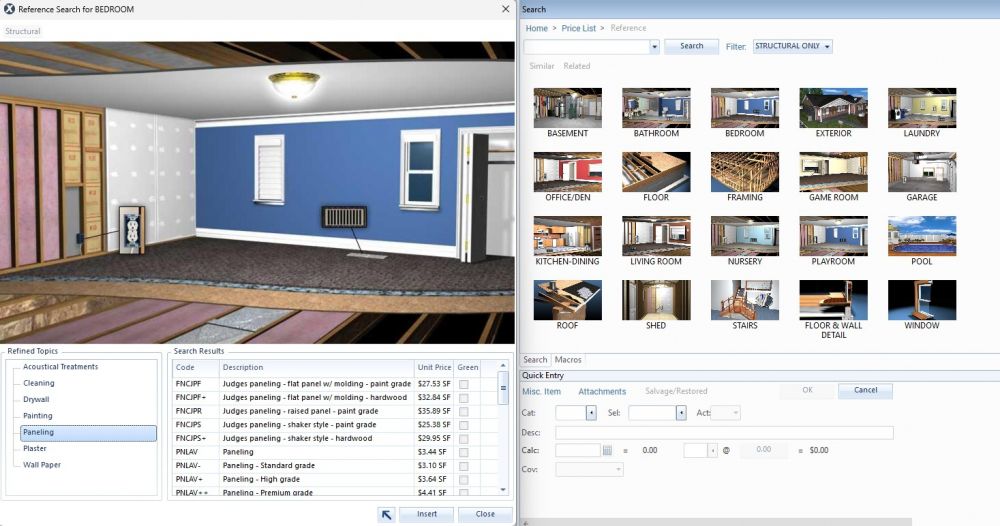
2. Keyword Search
Type a keyword into the search bar to see up to ten related line items. For a broader search, click “Search” and then “Item Search Results” to view up to 100. Xactimate automatically includes synonyms, expanding your results even if you don’t have the perfect search term.
Best for: When you know a general term or phrase related to the task.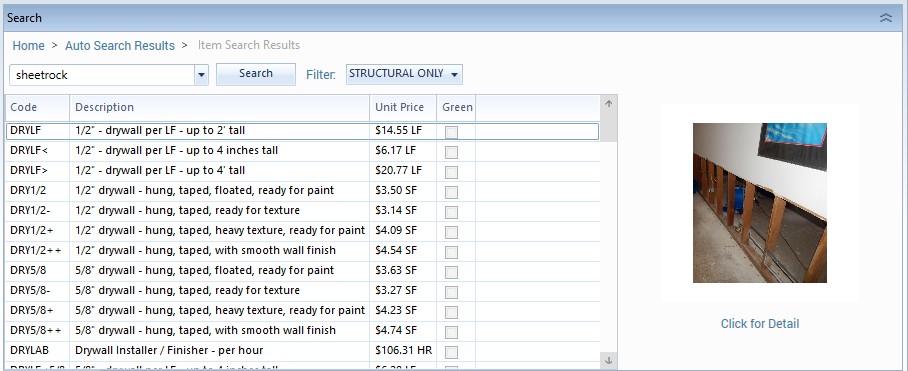
3. Quick Entry
Use the CAT (Category) and SEL (Selector) fields to navigate through trade-specific line items. You can also use the text box at the top of the Selector window to filter results—for example, typing “Add” to see additional options.
Best for: Targeted searches within a specific trade category.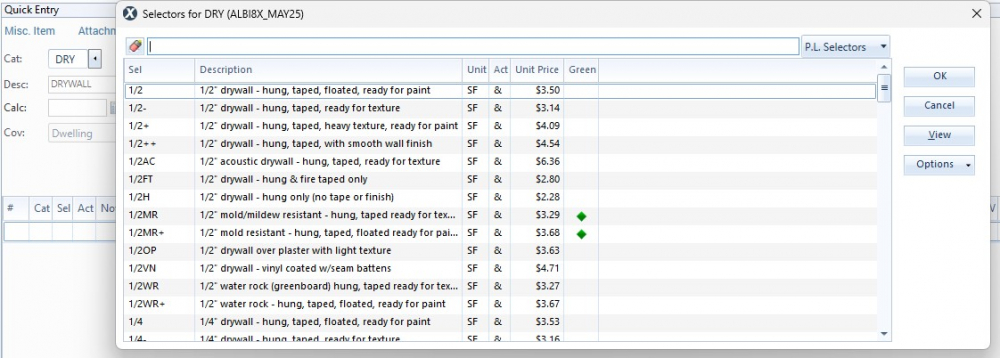
4. Direct Entry
This method skips the frills and gets straight to the point—for experienced estimators. Collapse the Search and Quick Entry menus, and use the blank row in the item list to manually enter a known CAT and SEL code. Right-click in the list to toggle the entry pad display.
Best for: Power users entering line items they already know.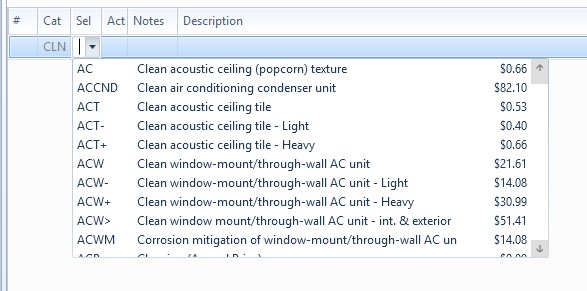
5. Search Price List
Use this method to browse an entire category without the 100-item limit. You can apply filters to refine your results by property type, such as commercial or mobile homes.
Best for: A deep dive into a specific category.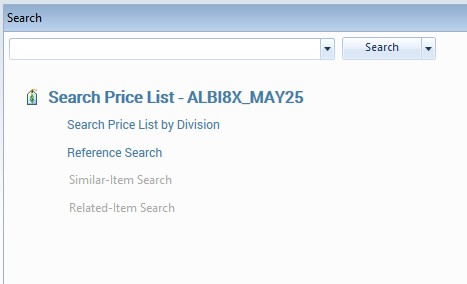
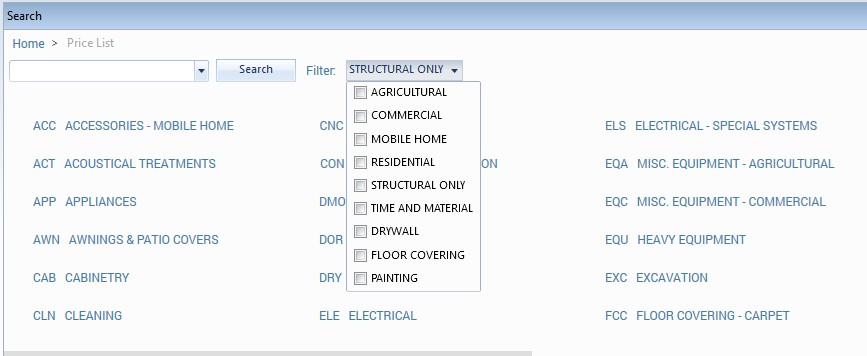
6. Search Price List by Division
This groups line items by construction phase or division, providing a logical sequence of operations. It’s ideal for identifying items you may not have thought to search for.
Best for: Reviewing a scope of work or comprehensive estimate.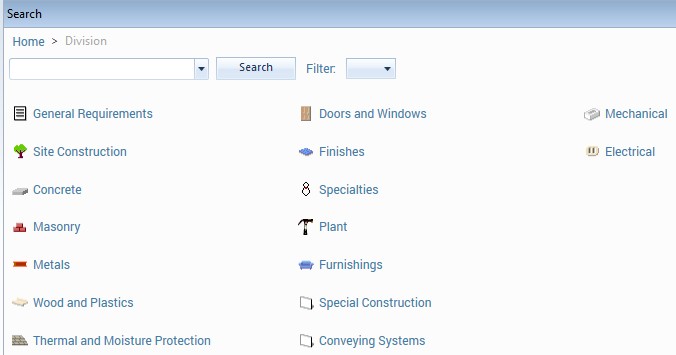
7. Search Related Line Items
When you select a line item, Xactimate suggests other commonly paired items. This helps ensure your estimates are complete and aligned with typical workflows.
Best for: Catching important add-ons you may have missed.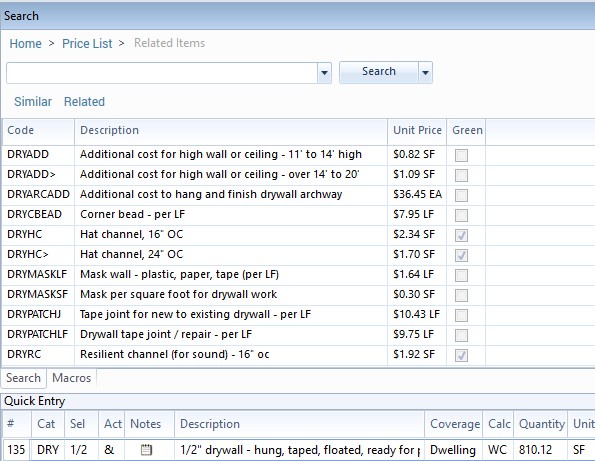
8. Search Similar Line Items
This shows alternatives to the line item you’ve selected, allowing you to choose the most appropriate match for the task at hand.
Best for: Double-checking that your selected item is the best fit.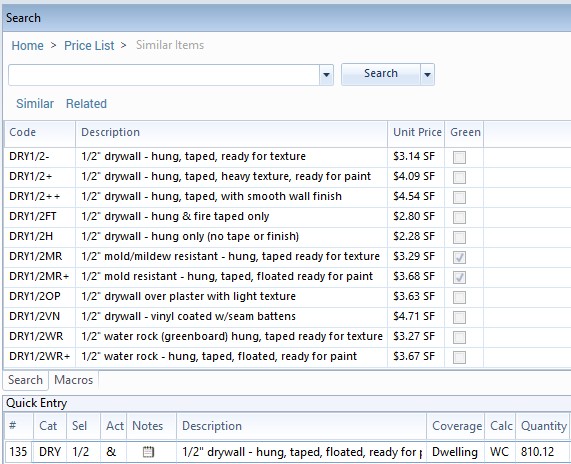
Final Thoughts
Understanding all eight search methods in Xactimate isn’t just a time-saver—it’s a quality booster. Start by mastering one method you don’t use often, and you’ll soon build a more robust and reliable estimating process.
Want more estimating tips? RIA members have access to exclusive education, advocacy, and training tools to help you run a better restoration business.
Join today or log in to explore your member benefits.
Log in and explore Xactimate Resources
